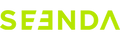About Connection
Try changing the batteries, insert the USB into a different port, unplug other inserted USB receivers, and then try to re-pair the product. Check if the light will flash normally during re-pairing.
Re-pairing steps:
- Keyboard: Remove the receiver, turn on the keyboard switch, and simultaneously press the ESC and Q keys for about 3-5 seconds. Once the power indicator light starts to flash rapidly, release the keys and quickly insert the USB (within 20 seconds). Place the keyboard close to the USB. The power indicator light will stop flashing when the connection is successful.
- Mouse: Remove the receiver, turn off the mouse switch, and simultaneously press the mouse wheel and right button for about 3 seconds. Then turn on the mouse switch. Note that you should not release the buttons immediately. After turning on the mouse switch, continue to hold the buttons for another 3-5 seconds before releasing. The indicator light between the left and right buttons will flash rapidly to indicate that the mouse has entered pairing mode. Quickly insert the USB (within 20 seconds) and place the mouse close to the USB. The indicator light will stop flashing when the connection is successful.
About Battery Life
The keyboard and mouse set has an output power of 8mAh. The actual battery life depends on the capacity of the batteries used. The actual sustainable usage time of the product = battery capacity ÷ output power.
About Keys
Change the batteries and then try to re-pair. If it is a problem with a single or a few specific keys, try holding down the non-working key for 5-7 seconds to see if it can work normally.
We do not sell individual keycaps. First, check if the keycap latch is damaged. If not, try to press the keycap firmly back into place.
About USB
In the United States, the United Kingdom, and Germany, USB receivers and mice are sold separately. Please contact the customer service email for more information.
Try inserting the USB into a different port and ensure that the USB is fully inserted.
About the Scroll Wheel
Wipe the scroll wheel with alcohol and then blow off any debris from the scroll wheel using a hairdryer.
First, clean the scroll wheel. Try changing the batteries and re-pairing. It is also recommended to connect the device to another device for testing.
About Compatibility
This keyboard is fully compatible only with the Windows system. The product can connect to the macOS and Linux systems, but there may be some key incompatibilities.