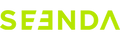About Connection
- First, try replacing the batteries and confirm that the keyboard can be turned on and has sufficient power (you can judge this by observing if the indicator light comes on when you press any key).
- If it can be turned on, try using a different USB port and follow the re-pairing steps for the respective connection method.
2.4G Re-Pairing Method:
Remove the USB receiver. Turn on the keyboard, then briefly press the 2.4G channel button to select the 2.4G channel. Press and hold the ESC and +/= keys simultaneously for 3-5 seconds. The 2.4G channel light will flash quickly, indicating pairing mode. Quickly insert the USB receiver and bring the keyboard close to the USB port. The flashing will stop when pairing is successful.
Bluetooth Re-Pairing Method:
Turn on the keyboard, briefly press the Bluetooth channel button to select the Bluetooth channel, and then press and hold the Bluetooth channel button for 3-5 seconds until the indicator light flashes quickly. Then, locate the keyboard in your device's Bluetooth list and connect to it.
About Battery Life & Sleep Mode Issues
First, use the included charging cable to fully charge the keyboard and then perform a test.
Note: The keyboard has a battery capacity of 1000mAh. When the backlight is off, the power consumption is 10mAh per hour. When the backlight is at its brightest, the power consumption is around 50mAh per hour. Therefore, with high backlight brightness, the keyboard can last for about 20 hours, and with the backlight off, it can last for approximately 100 hours.
To save power, the keyboard backlight will automatically turn off after one minute of inactivity. Press any key to wake up the keyboard. After waking it up, wait for 3-5 seconds before starting to type.
About Backlight
- First, fully charge the keyboard and ensure it has sufficient power.
- After charging, restart the keyboard and then try to turn on or adjust the backlight again.
About Keys
Fully charge the keyboard and then try re-pairing. If the issue is with a single or a few specific keys, press and hold the non-working key for 5-7 seconds to see if it starts working normally.
We do not offer individual keycaps for sale. First, check if there is any damage to the keycap clips. If not, try pressing the keycap firmly back into place.
First, clean the gaps between the keys. Then, press and hold the problematic key for 5-7 seconds and release to see if it resolves the issue.
Fully charge the keyboard and connect it to another device to ensure the device's keyboard language setting matches the keyboard layout. If it still doesn't work, please provide examples of the confusing keys and contact customer service via email.