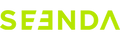About Connection
①First, try replacing the batteries and confirm whether the keyboard/mouse can be turned on and whether the battery level is sufficient (you can determine this by pressing any key and observing if the indicator light comes on).
②If it can be turned on, insert the USB receiver into a different port, unplug other USB receivers, and then try to re-pair the product. Check whether the light flashes normally during the re-pairing process.
Re-pairing Steps:
- Keyboard:
Remove the receiver and turn on the keyboard switch. Hold down the `ESC` and `Q` keys simultaneously for about 3 - 5 seconds until the power indicator light starts to flash quickly. Release the keys and quickly insert the USB receiver (within 20 seconds). Place the keyboard close to the USB receiver. The indicator light will stop flashing when the connection is successful. - Mouse:
Remove the receiver and turn off the mouse switch. Hold down the mouse wheel and right button simultaneously for about 3 seconds, then turn on the mouse switch. Do not release the buttons immediately. Continue holding them for an additional 3 - 5 seconds after turning on the switch. The indicator light between the left and right buttons will flash quickly, indicating that the mouse has entered pairing mode. Quickly insert the USB receiver (within 20 seconds) and place the mouse close to the receiver. The indicator light will stop flashing when the connection is successful.
About Keys
Replace the batteries and then try to re-pair. If only one or a few specific keys are problematic, press the non-working key firmly for 5 - 7 seconds to see if it starts working normally.
We do not sell individual keycaps. First, check if there is any damage to the key clip. If not, try pressing the key firmly to put it back into place.
First, try cleaning the gaps between the keyboard keys. Then press the problematic key firmly for 5 - 7 seconds and release to see if it resolves the issue.