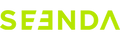About Connection
①First, fully charge the keyboard/mouse, then turn off and turn on the keyboard switch again.
②If you have previously connected, delete the previous connection records and then follow the steps below to reconnect.
Reconnection Steps:
- Keyboard:
Briefly press any channel button. Observe the indicator light slowly flashing, which indicates that the channel is selected. Hold down the same channel button for 3 seconds until the pairing indicator light starts to flash quickly, indicating that it has entered pairing mode. Finally, locate the keyboard in your device's Bluetooth connection list and connect to it. - Mouse:
Press the channel selection button on the bottom of the mouse to choose any channel. The channel indicator light will slowly flash. Hold down the channel selection button for about 3 seconds until the corresponding indicator light starts to flash quickly. Finally, locate the mouse in your device's Bluetooth connection list and connect to it.
About Charging
①Check the charging indicator light status.
- Mouse: There is an indicator light on the side of the mouse wheel, between the left and right buttons. A flashing red light indicates low battery, a constantly lit red light during charging, and a constantly lit green light when fully charged.
- Keyboard: There is an indicator light next to the switch on the side of the keyboard. A flashing light indicates low battery, a constantly lit red light during charging, and a constantly lit green light when fully charged.
②If the charging indicator light does not turn on red when plugged in, or if it does not turn green after two hours of charging, try using a different A-C charging cable and plug it into a USB port on a computer.
About Keys
Fully charge it and then try to pair again. If only one or a few specific keys are problematic, try pressing the non-working key firmly for 5-7 seconds to see if it works normally.
We do not sell individual keycaps. First, check if there is any damage to the key clip. If not, try pressing the key firmly to put it back into place.
About Cursor
First, fully charge the mouse. Then, delete the original Bluetooth connection record on your computer and finally, reconnect.