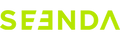About Connection
- Replace the battery first to ensure it is not in low battery mode:
- Try the corressponding re-pairing steps and test the another channel if possible
- 2.4G USB re-pairing steps:
- Keyboard:
Remove the USB receiver. Turn on the keyboard and briefly press the 2.4G channel button to select the 2.4G channel. Then, hold down the ESC and +/= keys simultaneously for 3-5 seconds. When the 2.4G channel light starts flashing quickly, it means the keyboard is in pairing mode. Quickly insert the USB receiver and bring the keyboard close to the USB port. The flashing will stop when the pairing is successful.
- Keyboard:
- Mouse:
Remove the USB receiver. Turn on the mouse and briefly press the channel selection button on the bottom of the mouse to choose the 2.4G channel. Then, hold down the left button, scroll wheel, and right button simultaneously for 5-8 seconds. Release them when you see the corresponding 2.4G channel indicator light flashing quickly, which means the mouse is in pairing mode. Quickly insert the USB receiver and bring the mouse close to the USB port. The flashing will stop when the pairing is successful.
- 2.4G USB re-pairing steps:
- BT re-pairing steps:
- Keyboard: Turn on the keyboard and briefly press the Bluetooth channel button to select the Bluetooth channel. Then, hold down the Bluetooth channel button for 3-5 seconds until the indicator light starts flashing quickly. After that, go to your device's Bluetooth list and find the keyboard to connect it.
- Mouse: Briefly press the channel selection button on the bottom of the mouse to select the Bluetooth channel. When the corresponding channel Bluetooth indicator light starts flashing slowly, hold down the channel selection button again for 3-5 seconds. When you see the corresponding indicator light flashing quickly, go to your device's Bluetooth connection list and find the mouse to connect it.
- Try Changing the Batteries, make sure the product is not in low battery state by replacing the batteries.
- If the Batteries Are Full, try the re-pairing steps.
Note: If it's a 2.4G Bluetooth connection, remove the receivers of other devices first to avoid signal interference. If it's a Bluetooth connection, delete the original Bluetooth connection record first.
About Batteries
The product's output current is 10 milliamps per hour. You can divide the actual battery capacity used by the output current to get the actual working duration.
About keys
Change the batteries and then re-pair. If it's a problem with a single key or a few keys, you can also try pressing the key firmly for a long time to see if it works.
Change the batteries and then re-pair. If the problem still exists, please contact the customer service email and provide details about the chaotic keys as well as your order information.
Press the stuck key firmly for 5-7 seconds to see if it works. Also, try cleaning the area around the key to see if there are any foreign objects.
We don't sell individual keys. If the key still works, check if there's any physical damage at the connection (such as a broken clip). If not, try pressing it firmly back into its original position.